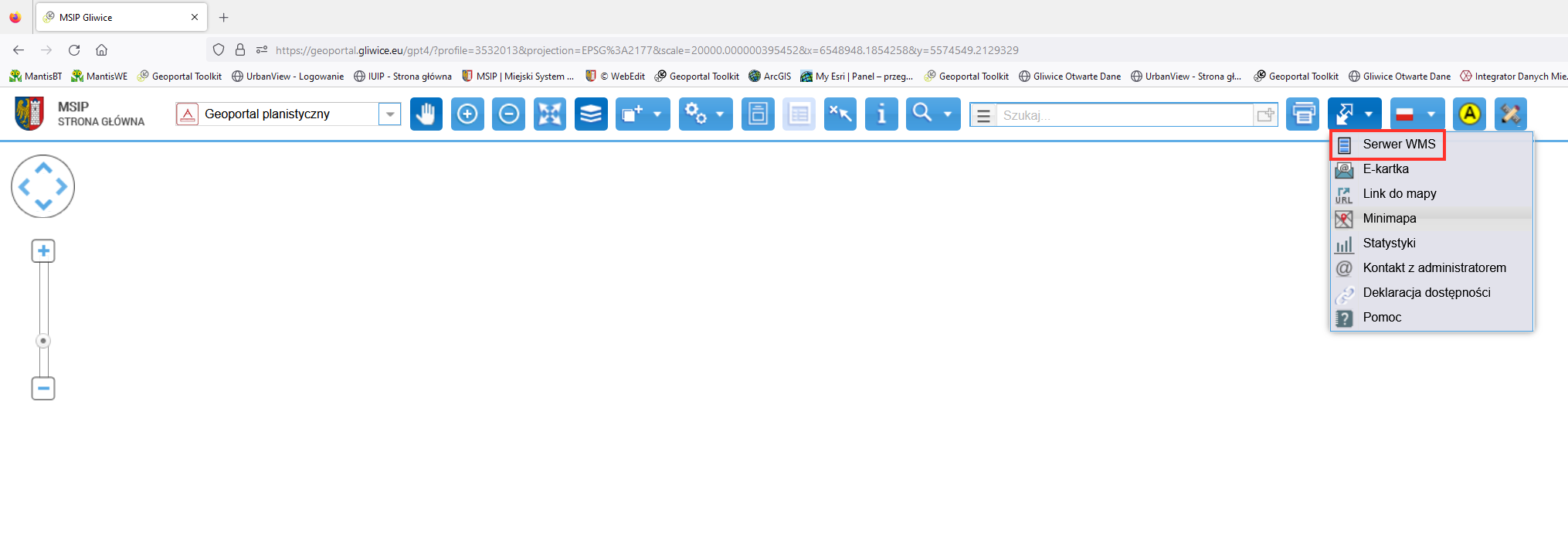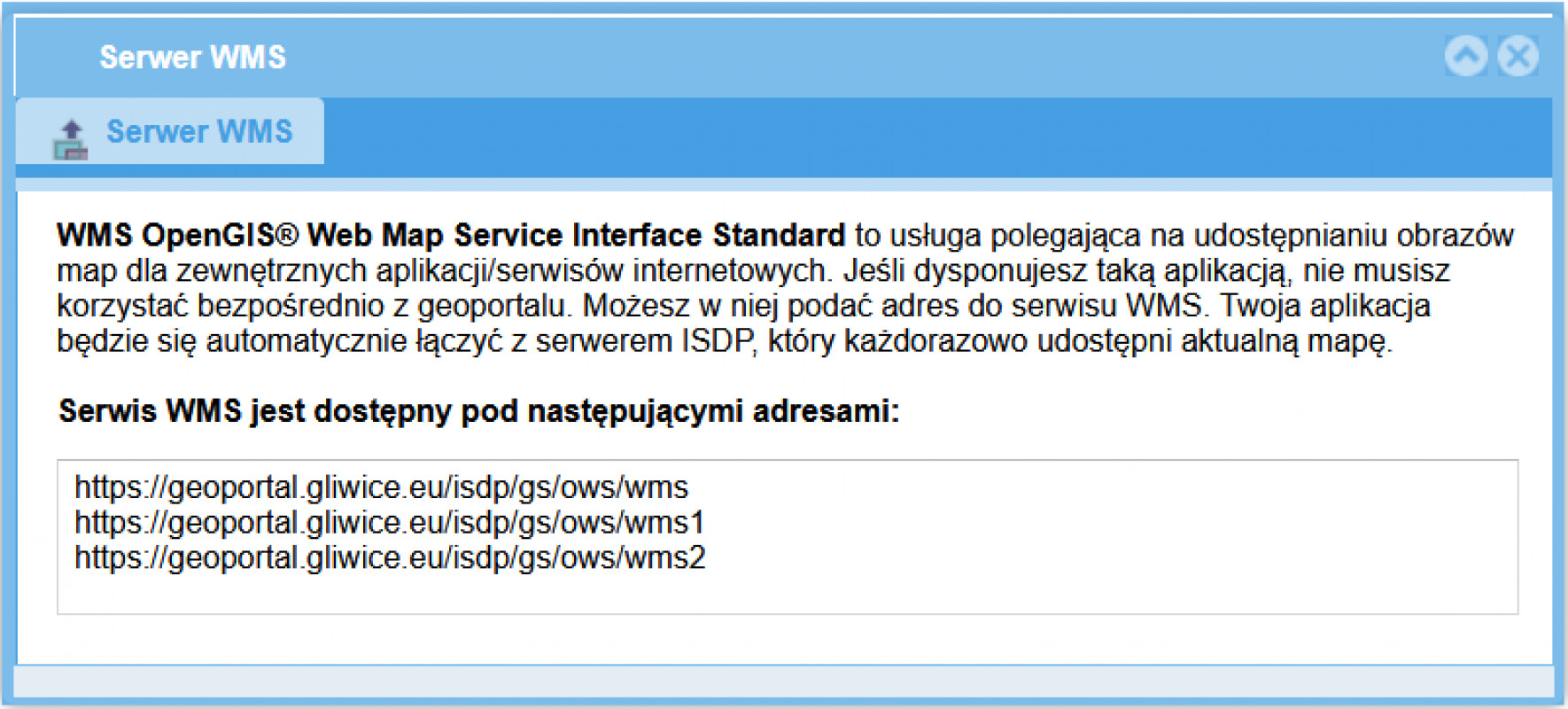Using INSPIRE service
The Planning Portal shares open data according to INSPIRE recommendations and makes it possible for Citizens and interested persons to use data with the help of dedicated or their own software, and also to integrate with other spatial information systems.
The basic way of sharing information is the WMS (Web Map Service) protocol. Supported by the WMS, the Planning Portal shares selected map pictures which can be displayed in a selected software according to this standard.
To download current address of map picture generation services, unfold menu shown underneath on the “Spatial planning” geoportal and click “WMS Server” position:
Addresses of particular services are presented in a window “WMS Server”. Each of the services shares different set of image data:
Usage of image data shared in this way will be presented on the example of a popular, open software “Deskop GIS” class named QGIS, 2.18.3 version. The software can be downloaded from:
http://www.qgis.org/pl/site/forusers/download.html
To configurate a given image service, select from the “Layer” menu the “Add layer” position and then, in the collateral menu, click “Add WMS/WMTS layer”:
The “Add layers from WM(T)S server” dialog field will appear on the screen. You need to click “New” button and fill in a form in a “Create new WMS connection” dialog field, giving any connection name (“Name” element) and pasting chosen image service URL address (copied from geoportal) into the “URL” element:
After accepting the data by clicking the “OK” button and return to the “Add WM(T)S server” dialog field, click the “Connect” button. On the list underneath map layers shared by the selected WMS service will appear. To add layers to a map displayed in a program, you need to highlight one or many positions from the list, click the “Add” button at the bottom of the window, and at the end click the “Close” button: